To start things off I’ve taken a first stab at HoxHud Skill Profile import/export. This is extremely new functionality and a slightly more complex than the existing features on PD2Skills.com so I’m starting it off in a beta state.
Those wishing to test this functionality can do so over at beta.pd2skills.com but please don’t share beta links on reddit or other forms as the beta site may frequently change and/or I may take it down when features are no longer in beta.
Do know that any build you’re looking at can also be viewed in beta by adding in “beta.” before the link and reloading it. For example the following two links will show the same skill build but the later also has the beta features, in this case HoxHud import/export.
- http://pd2skills.com/#/v2/mSpLmhjeGBCDa:eqropkLHijEFcDa:gHEfgCda::
- http://beta.pd2skills.com/#/v2/mSpLmhjeGBCDa:eqropkLHijEFcDa:gHEfgCda::
Now that the beta piece is out of the way if you’re interested in trying out the HoxHud import/export here is what you need to know…
The new feature to import to and from HoxHud skill profiles requires knowing where your HoxHud mod folder is. The below steps will walk you through the process.
Please note the HoxHud export functionality is tested and working in Chrome and Firefox, which makes up 90% of the PD2Skills.com user base. It does not work with the steam browser and may not work on other browsers.
Instructions:
- Make sure you have HoxHud installed
- If you haven’t already created a HoxHud Profile save from the in-game HoxHud interface, do so now.
- On beta.pd2skills.com click the game controller icon to see the import functionality
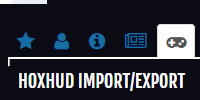
- Upload your HoxHud skill profile save file, it’s in your HoxHud directory named [some long number]-skilltrees.json
- For example mine is C:\Program Files (x86)\Steam\steamapps\common\PAYDAY 2\HoxHud[long number]-skilltrees.json
- If you’ve done everything properly you should now see a list of your HoxHud skill profiles.
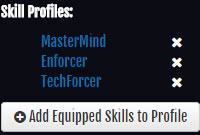
- From here you can click a profile to load it.
- You can delete a profile by clicking the ‘x’.
- You can create a new profile containing the skills you’ve currently selected on PD2Skills.com by clicking the ‘Add Equipped Skills to Profile’ button.
- Your skill profile will be retained by your browser. Basically as long as you use the same browser and computer it will remember everything you’ve done.
- If you ever want to upload your HoxHud profile again first delete all of your skill profiles from the website and then you will be prompted with the option to upload.
- When you’re all set to play Payday 2 with your latest skills simply click ‘Download HoxHud Profile File’.
- You must now save this file back to your HoxHud folder (same place you uploaded it from in step 3.1). You will have to replace your old file with this new one.
- If you are currently in-game you will have to restart Payday 2 for your profile changes to take effect.
If you have any feedback (you love it, you hate it, you found a bug, etc.) please leave a comment or shoot me an email at pd2skillssite@gmail.com.
Have fun!